Getting Started
Overview
Welcome to the Sheets Market Data documentation. These documents provide information about how to install the Add-on, its basic feature set, and the pro feature set.
Sheets Market Data is a Google Sheets Add-on that provides various functions you can use to pull stock market information into a Google Spreadsheet. It can return data such as the current quote of a stock, its marketcap, the number of oustanding shares it has, its book value, and more.
You can use it to build a portfolio tracker, analyze market trends, or for whatever you can think of. You’re only limited by your own imagination.
Below is a screenshot of a Google Spreadsheet using some of the Add-on’s functions:
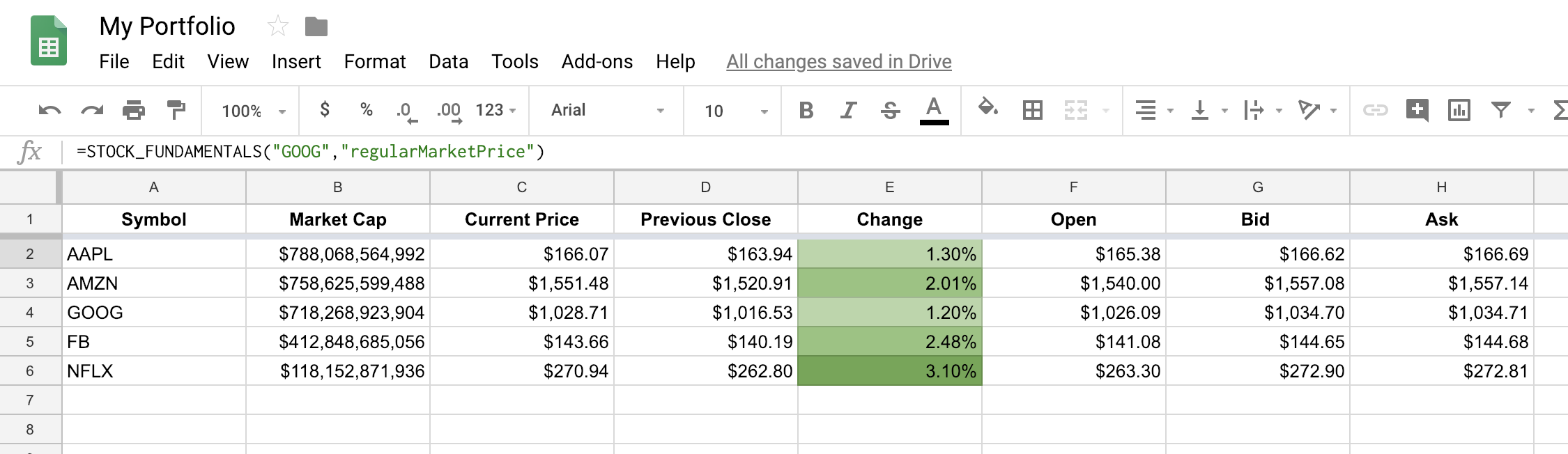
How to Install
To use the Sheets Market Data Add-on in Google Sheets, follow the instructions below.
1) Go to the Add-ons menu and click on Get add-ons…
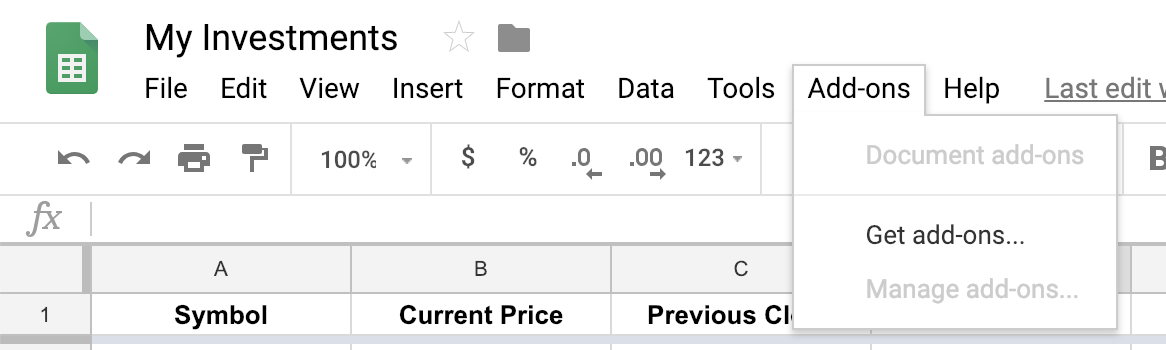
2) In the Add-ons panel, search for sheetsmarketdata, click on + FREE to install it:
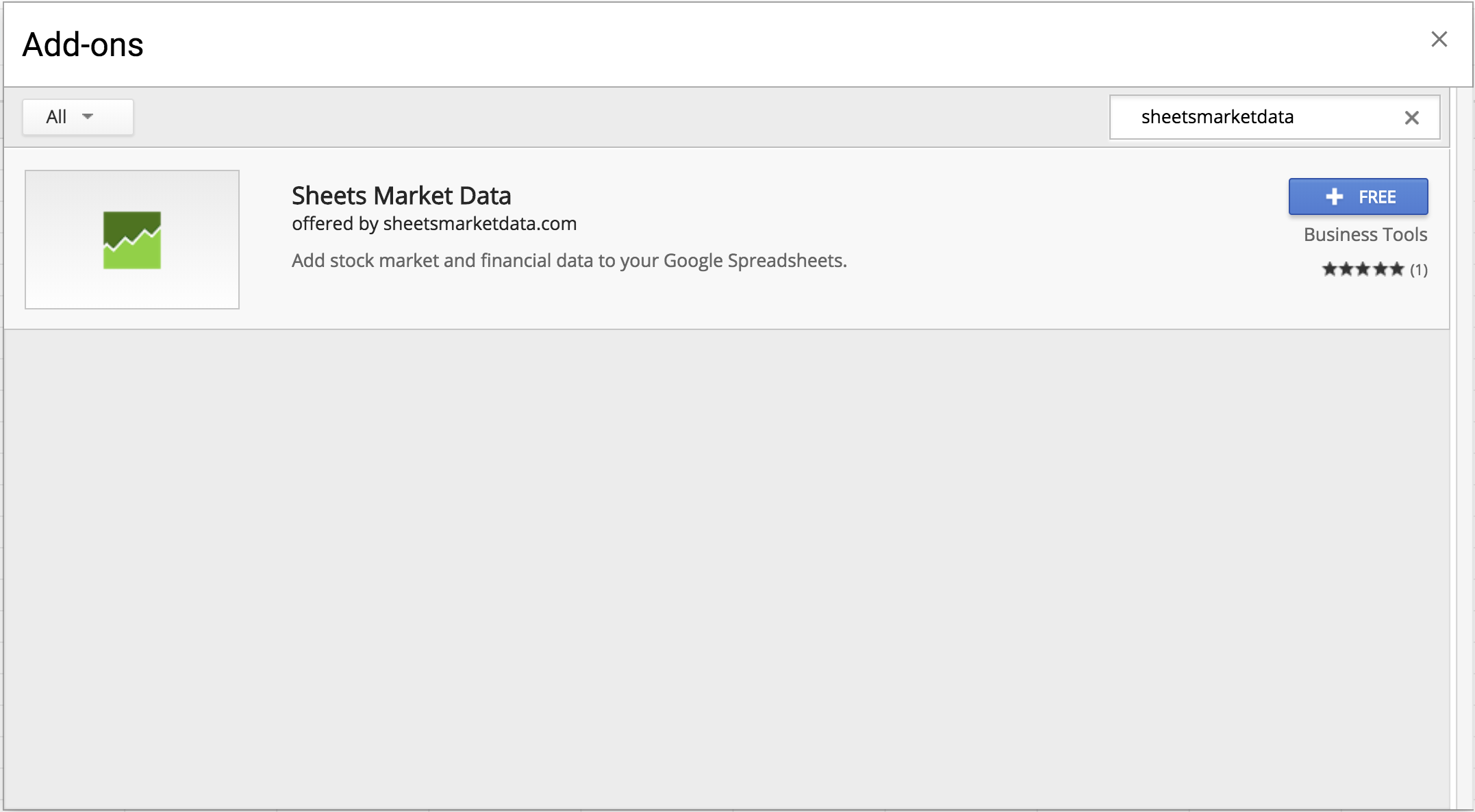
3) Select under which Google account you want to install it:
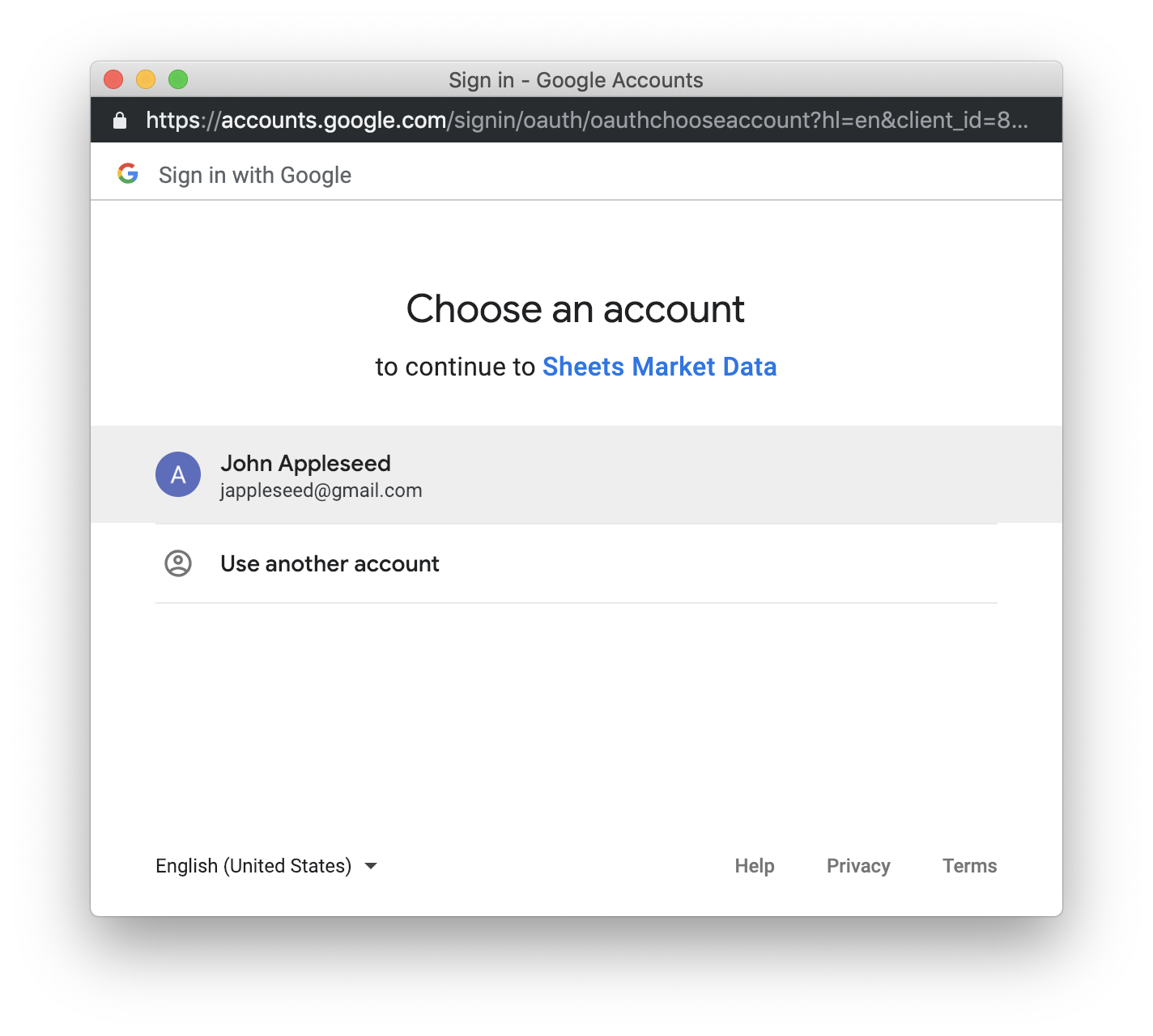
4) Review the permissions and click on Allow.
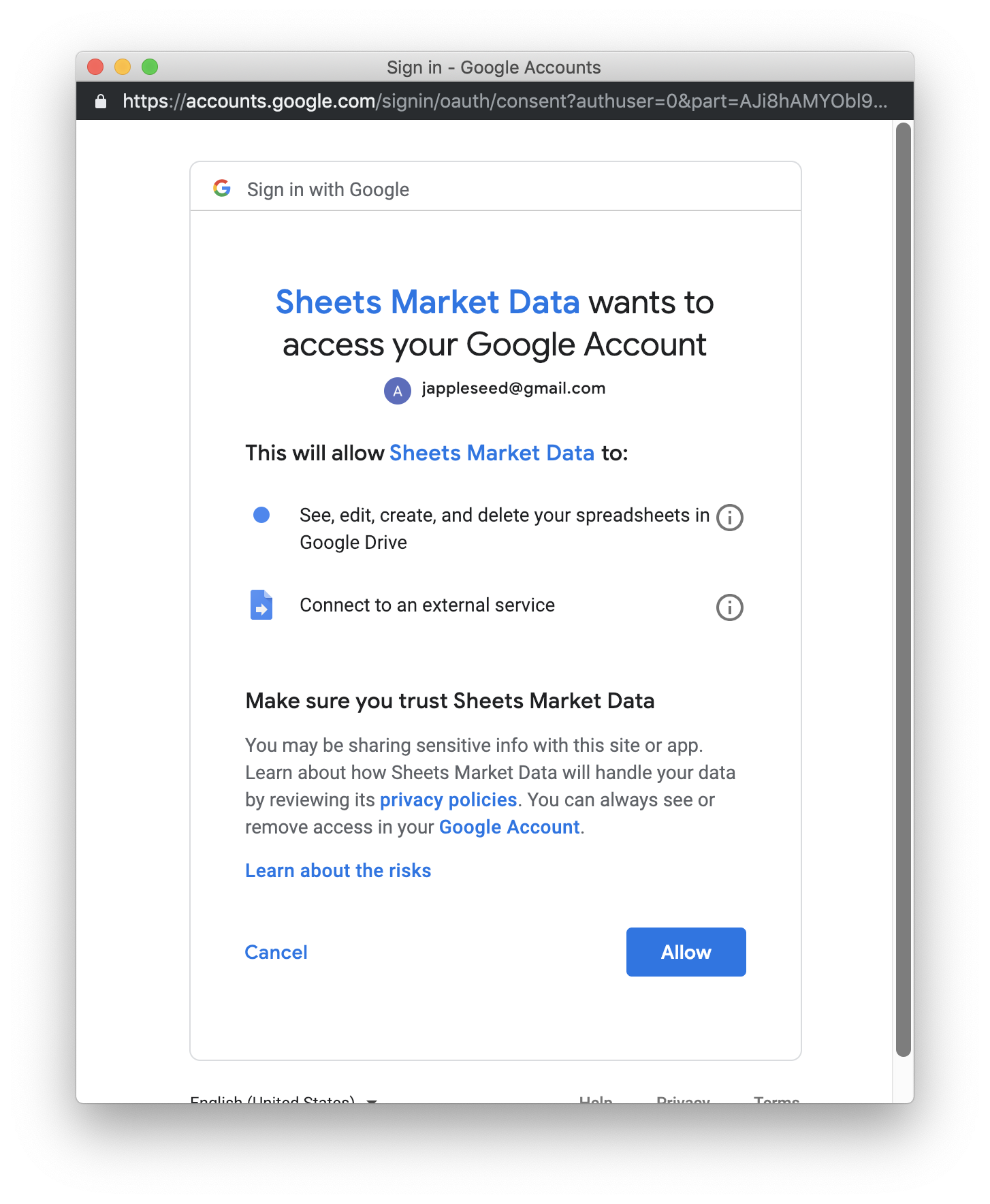
5) Make sure the add-on is activated in your sheet:
- Go to Add-on > Sheets Market Data > Help
- Click on View in store, then click on Manage and check Use in this document:
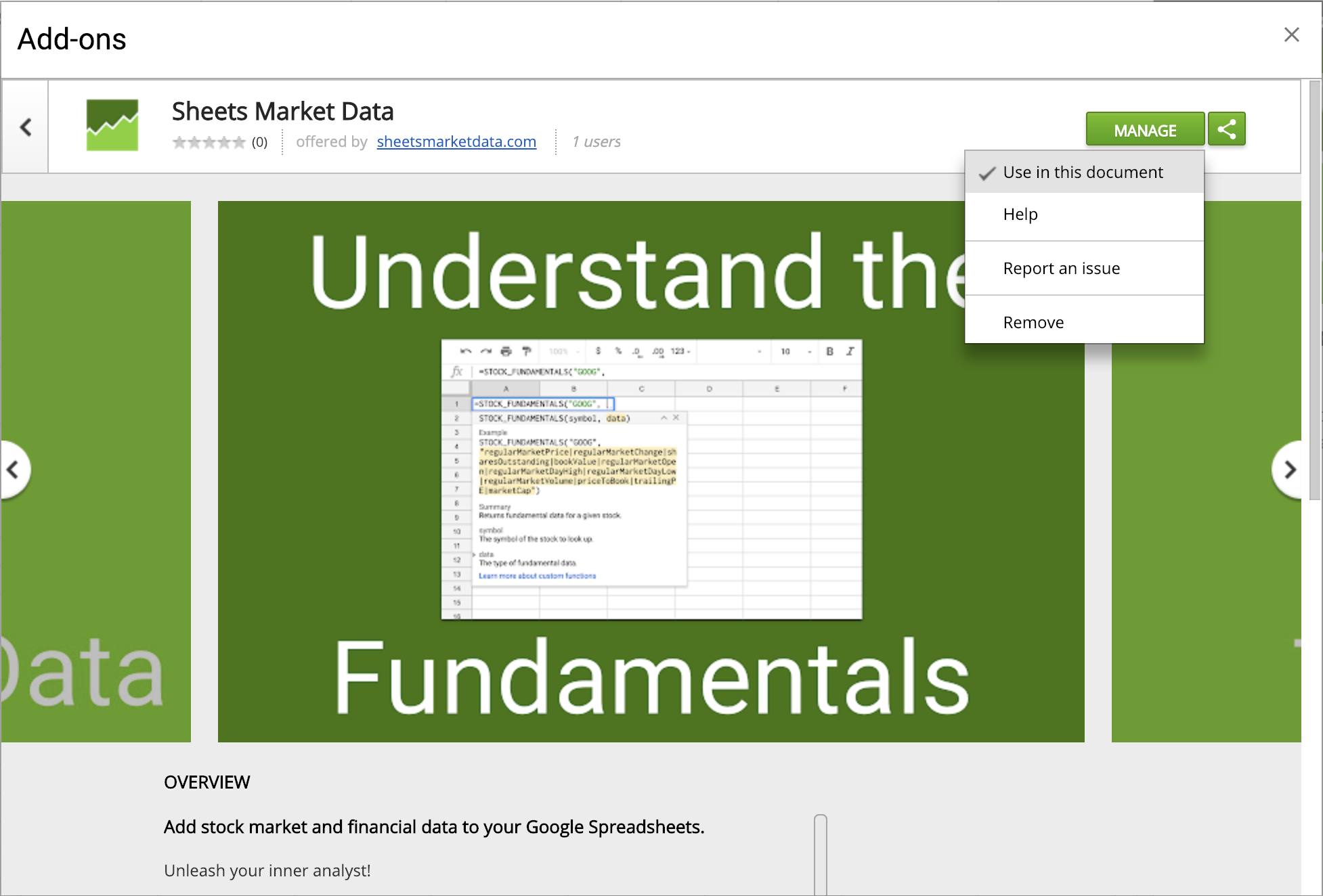
6) And that’s it! Now you can use all the available functions in your spreadsheet. Try it out by typing =STOCK_FINANCIAL_DATA(“GOOG”, “regularMarketPrice”) into an empty cell.
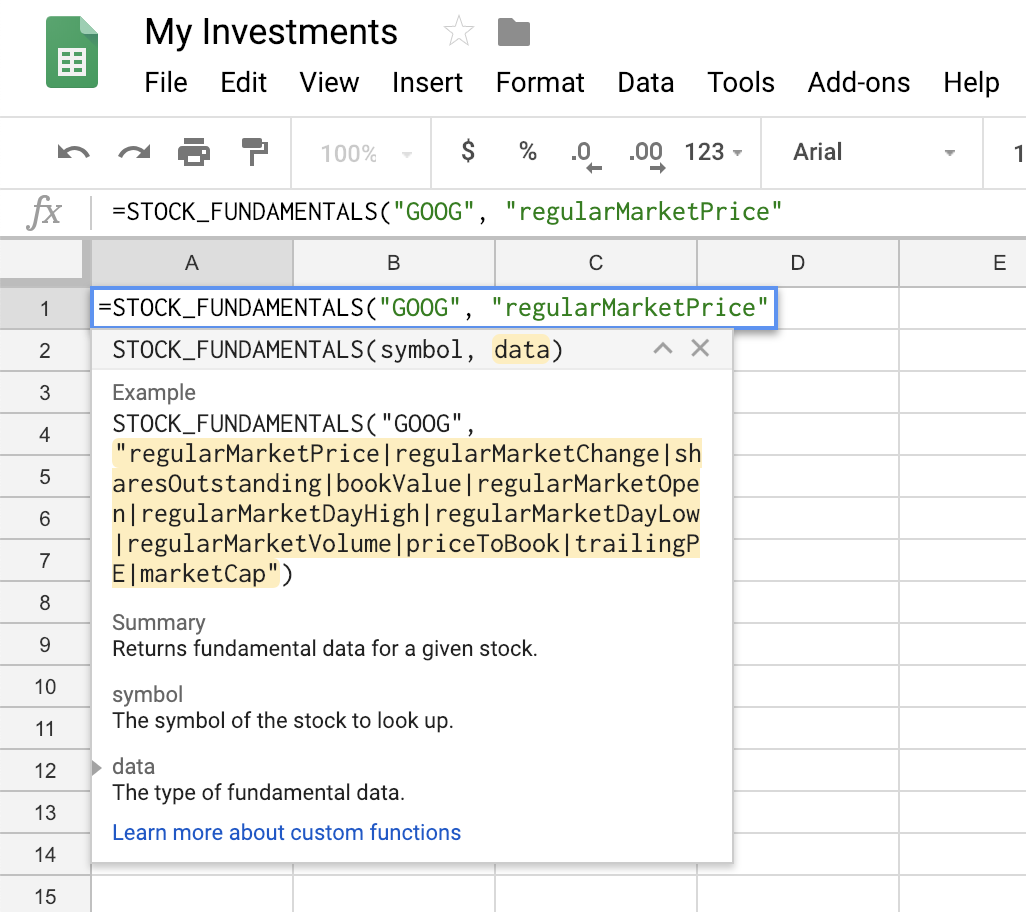
Note
If things seem to be missing—like the add-ons menu items—or the functions aren’t autocompleting when you type them into your spreadsheet, you may have to refresh your browser page to make sure the add-on fully loads.
Setup a Pro License Key
In order to use the Pro features, you’ll need to subscribe to the Pro plan first. To do that, navigate to the Pro section of our website, choose a plan, and click the Start Free Trial button.
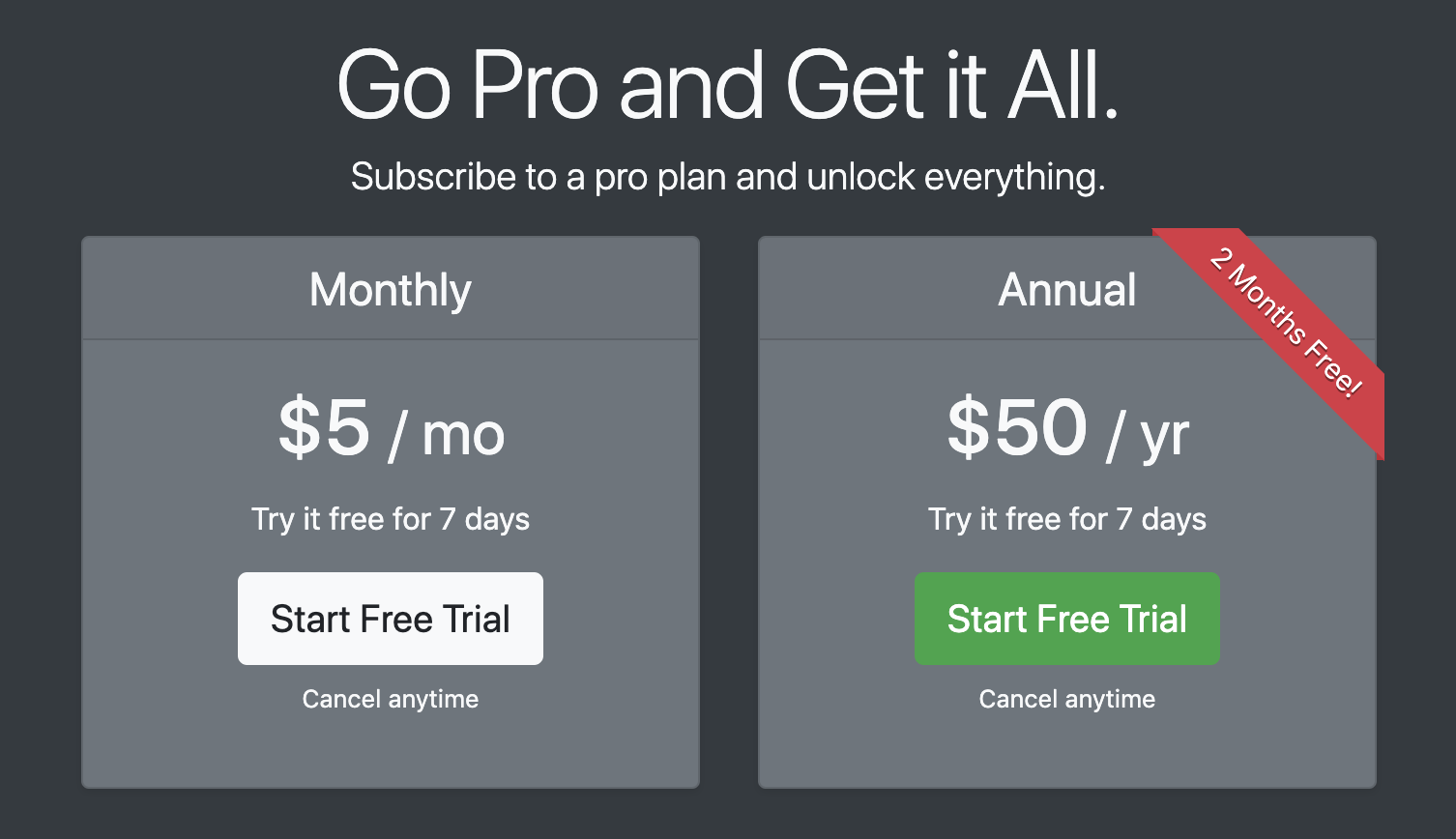
This will redirect you to the checkout page. Enter your information and click the Subscribe button. Once your information processes, you will be sent an email with your personal License Key.
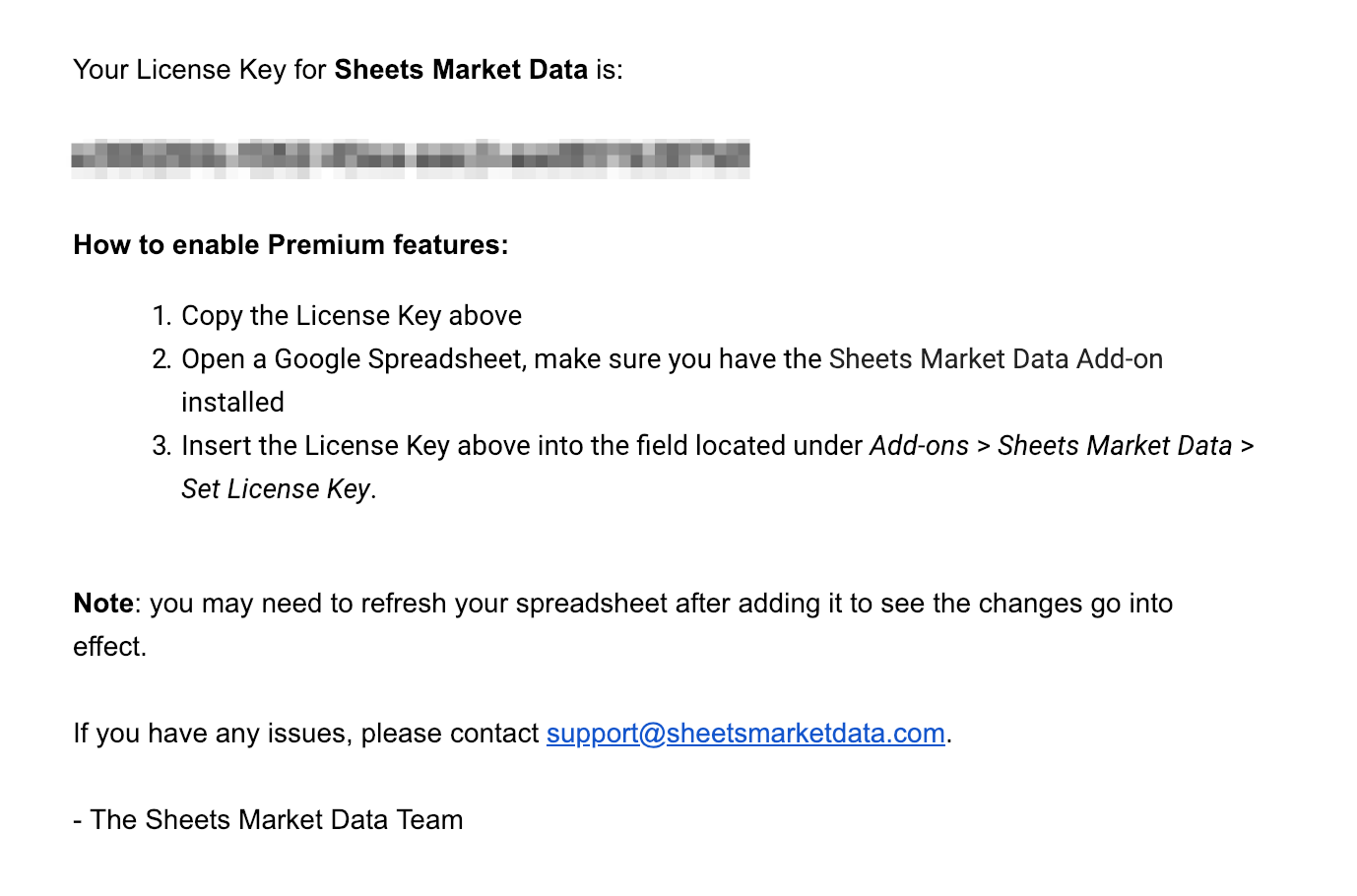
You can now use this License Key in your Google Spreadsheet. Open up a Google Sheet, navigate to Add-ons > Sheets Market Data > Set License Key.
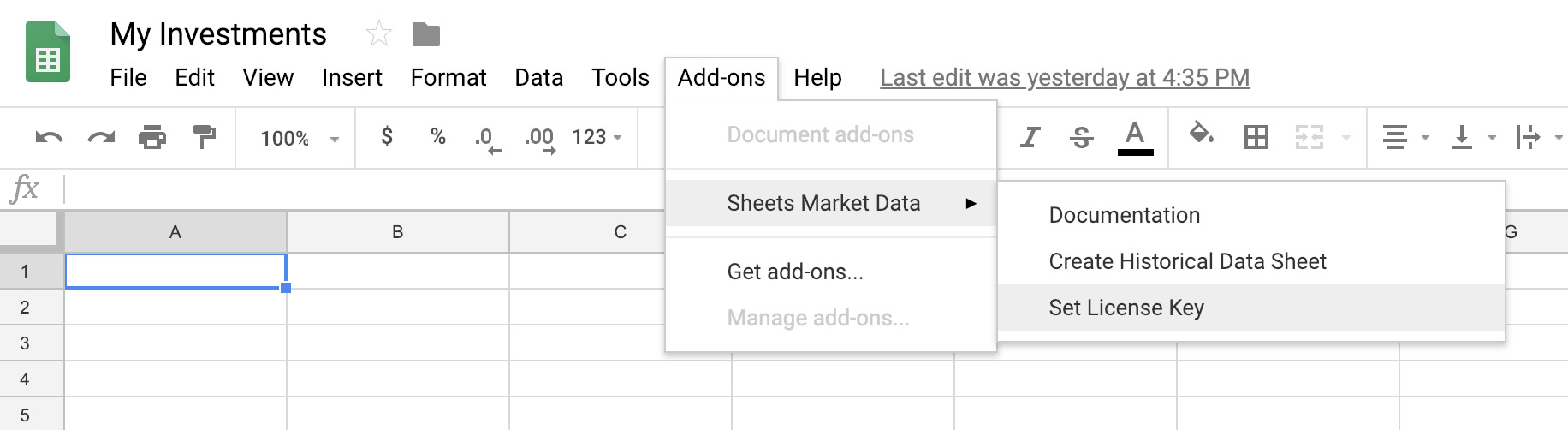
Enter your License Key from the email you received into the box and click Ok. You’re now ready to use the Pro features described below!
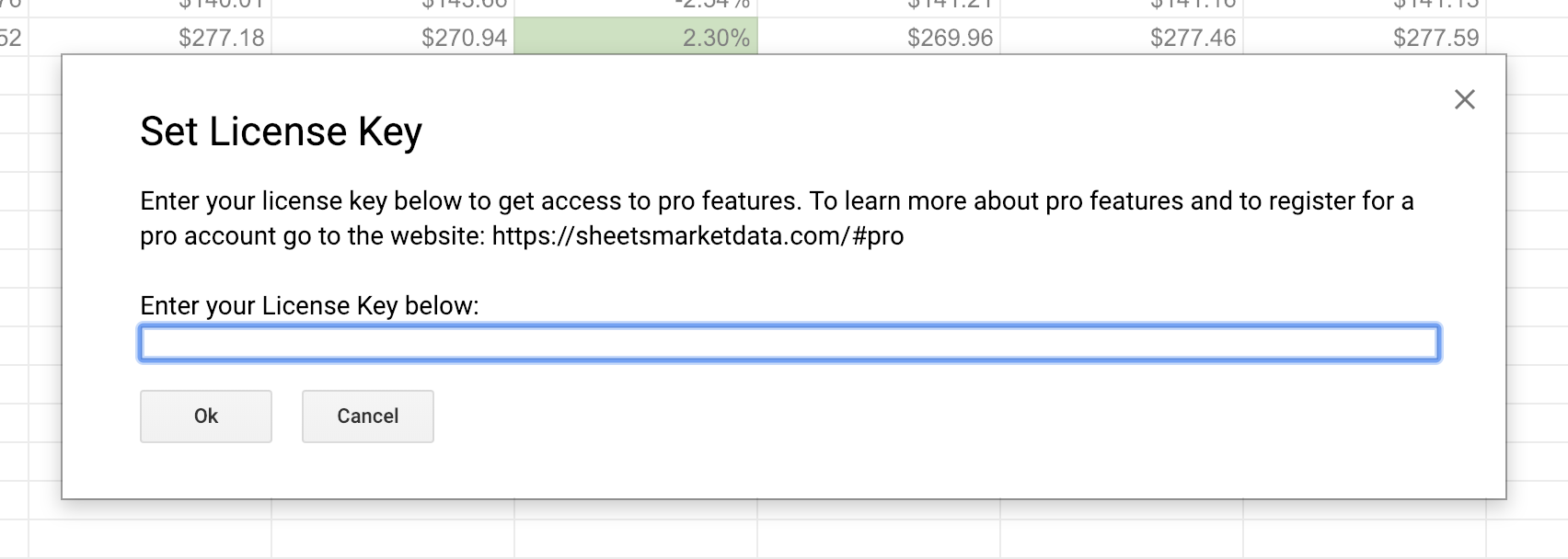
Note: you might have to refresh your spreadsheet in order for the License Key to take effect.
Setup Pro Features Video
Quotas
Google has quota limits for users of add-ons. These limits are as follows:
- For consumer usage (e.g. gmail.com account): 20,000 calls / day
- For G Suite Free legacy accounts: 50,000 calls / day
- For G Suite Basic, Gov, Business, Enterprise, and Education accounts: 100,000 calls / day
They also limit the amount of times you can make a call within a short amount of time.
Our Pro Plan users can significantly increase these limits by passing a range of data to a function, rather than just one cell at a time. Read more about how to use a range of data here.